Webex App | About the Webex Suite meeting platform
 Feedback?
Feedback?It converges the meeting and webinar experience across Webex applications and devices, and unlocks potential for continuous collaboration before and after a meeting, with rich real-time experiences. For an overview, watch Welcome to the Webex Suite meeting platform.
If you're a Webex for Government user running on Webex Suite meeting platform, see About Webex Suite meeting platform for Webex for Government.
This is how you can check if your meetings and webinars are already running on the Webex Suite meeting platform.
| 1 |
Do one of the following:
|
| 2 |
If it says Meeting (or Webinar) platform: Commercial (Webex Suite), your Webex meetings (or webinars) use the Webex Suite meeting platform. If you don't see a meeting or webinar platform, your Webex meetings aren't yet running on the Webex Suite meeting platform. Or, if your meeting or webinar platform says Webex for Government, see About Webex Suite meeting platform for Webex for Government.
|
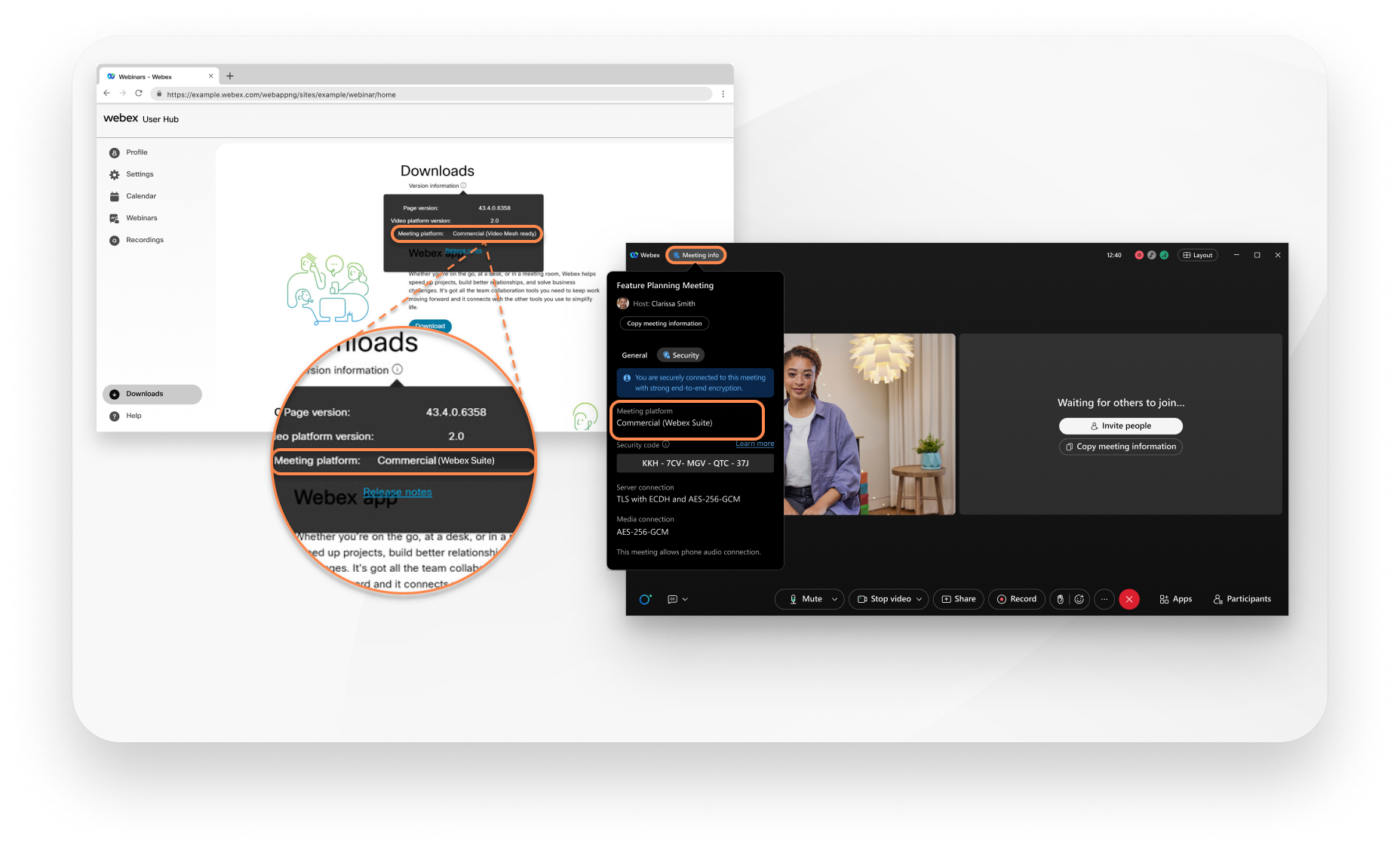
These key changes apply to Webex Meetings and Webex Webinars on the Webex Suite meeting platform
For an overview, see key user interface changes.
Features that were earlier available from the menu bar are now more contextual and distributed across the meeting. In the meeting controls, look under Audio options 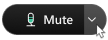 , Video options
, Video options  , Share content
, Share content  , and More options
, and More options  to find some of the key actions.
to find some of the key actions.
The following images show you where to find the features in the new experience. If you're looking for a specific setting, read the table below which maps the old menu paths to the new controls. You can also use keyboard navigation and shortcuts to save time and reduce the number of mouse clicks.
Show me the new controls
We've optimized the location of the most popular options on the menu bar. You can now access options from the Share, View, Audio & Video, Participant, and Meeting menus directly from the meeting controls.
For example, access Audio Settings from the Audio options drop-down in 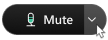 . Access Video Settings from the Video options drop-down in
. Access Video Settings from the Video options drop-down in  .
.

Go to More options  in the meeting controls to access
meeting options and enable breakout sessions.
in the meeting controls to access
meeting options and enable breakout sessions.

Menu bar reference
| Old menu bar path | Where to find it now | Notes |
|---|---|---|
|
|
In the meeting controls, click Mute |
|
|
|
In the meeting controls, click Unmute |
|
|
|
Click |
|
|
|
Click |
|
|
|
Click and check Mute on entry |
|
|
|
Click and check Allow attendees to unmute themselves |
|
|
|
Open settings from your profile picture and click . Under Meeting actions sounds, choose the action and sound you want to hear. |
|
|
|
In the meeting controls, click |
|
In the meeting controls, click and select Share content |
| |
In the meeting controls, click and choose the privileges | For everyone, on the meeting options menu. Individual privileges aren’t supported. | |
|
|
Click Open participants panel |
|
|
Click Open participants panel | ||
|
|
Click Open participants panel |
|
|
|
At the top of the meeting window, click |
|
|
|
At the top of the meeting window, click |
|
In the meeting controls, click | ||
Welcome message isn’t currently available | ||
In the meeting controls, click | ||
|
Open settings from your profile picture and click Meetings | ||
|
|
In the meeting controls, click |
|
|
|
In the meeting controls, click Share content |
|
|
|
In the meeting controls, click Share content |
|
|
|
In the meeting controls, click Share content |
|
|
|
Share Remote Computer isn’t available |
|
|
In the meeting controls, click Share content | Make sure you set your Sharing content setting to Share all windows from an application. Otherwise, you can't share your Webex App meeting window and all related floating windows. | |
|
|
Automatically advance pages isn't available | |
In the app navigation menu, click | ||
|
In the app navigation menu, click | ||
|
Open settings from your profile picture and click Accessibility | ||
|
In the meeting controls, click | ||
|
In the meeting controls, click | ||
In the meeting controls, click | ||
In the meeting controls, click Show chat | ||
|
In the meeting controls, click | ||
Click | ||
Record the meeting or download a transcript without recording the meeting | ||
In the meeting controls, click Leave meeting or end meeting for everyone |
Unverified participants
Now, in both the lobby and the Participants panel, you see Unverified next to the name of participants who aren't signed in to Webex. This enhancement lets you easily identify the participants whose identify couldn't be verified by the app.
If your organization prefers, your Webex administrator can turn off the Unverified labels so that they don't show below the names of meeting participants in the Participants panel and videos.
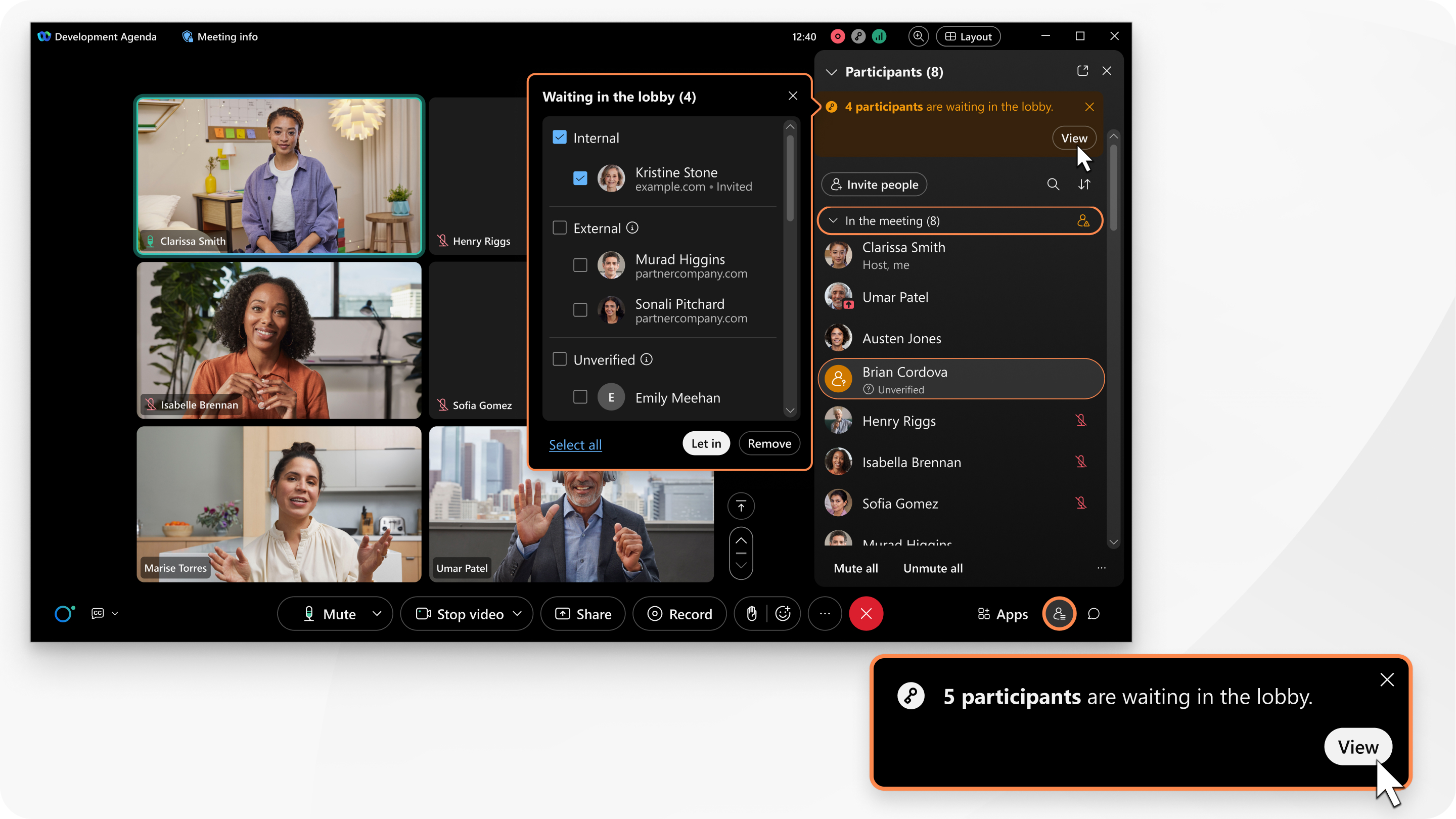
For more information, see Know who you're letting into your Webex meeting.
Audio and video indicators
When participants turn on their video, they're easily visible in the participant videos. So, the video indicators in the participants list aren’t as useful and we've removed them in the Webex Suite meeting platform.
When someone is unmuted, you won't see  next to the person's name in the Webex Suite meeting platform. However; when someone is muted, you see
next to the person's name in the Webex Suite meeting platform. However; when someone is muted, you see  next to their name. And, if a participant isn't connected to audio in the meeting, you see
next to their name. And, if a participant isn't connected to audio in the meeting, you see next to their name in the participants list in the Webex Suite meeting platform.
In the Webex Suite meeting platform, the participants list doesn't include indicators, such as  , to show the way participants are connected to audio.
, to show the way participants are connected to audio.
Contact cards in meetings
During a meeting, you can hover over someone's profile picture in the participants list to see their contact card.
In the meeting and Not in the meeting sections
For scheduled meetings, the participant list has sections called In the meeting and Not in the meeting. These sections let you easily see which participants have already joined the meeting and which people are invited but have yet to join.
The Not in the meeting section doesn't show the following:
- People invited to the meeting who don't have a Webex account.
- People who were invited from within the meeting but haven't yet joined.
Participants who join from multiple devices
The participants list displays a signed-in user once, even if they join from multiple devices. This allows easier management of the user by consolidating their multiple join instances into a single participant.
Participants list options
We've made the options in the participants list more discoverable. If you're looking for a specific option, read the following table, which maps the old right-click menu options to the new controls.
|
Old option in the participants list |
Where is it now? |
For more information |
|---|---|---|
|
|
In the Participants panel, right-click the participant's name (or hover over their name and click More options | |
|
|
In the Participants panel, right-click the participant's name (or hover over their name and click More options | |
|
|
In the Participants panel, right-click the participant's name (or hover over their name and click More options | |
|
|
Not available | |
|
|
Not available | |
|
Pass Keyboard and Mouse Control |
Not available | |
|
Allow to Annotate |
When you share content during a meeting, at the top of the screen, select . | |
|
Assign Privileges |
In the meeting controls, click . | |
|
Mute |
In the Participants panel, hover over the participant's name and click Mute | |
|
Unmute |
In the Participants panel, click Unmute | |
|
Mute All |
In the Participants panel, click Mute all. | |
|
Unmute All |
In the Participants panel, click Unmute all. | |
|
Lower Hand |
In the Participants panel, click Lower hand | |
|
Lower All Hands |
In the Participants panel, right-click any participant's name (or hover over any participant's name and select More options | |
|
Stop Video |
In the Participants panel, right-click the participant's name (or hover over their name and click More options | |
|
Chat |
In the Participants panel, right-click the participant's name (or hover over their name and click More options | |
|
Edit Display Name |
In the Participants panel, right-click the participant's name (or hover over their name and click More options | |
|
Move to Lobby |
In the Participants panel, right-click the participant's name (or hover over their name and click More options | |
|
Move to Stage |
Drag the participant's thumbnail video to the stage or, in the participant's thumbnail video, click . | |
|
Expel |
In the Participants panel, right-click the participant's name (or hover over their name and click More options | |
|
View my People Insights profile |
Anywhere in the app, hover over someone's profile picture and click View people insights profile |
My meeting window
We don’t have a specific Share My Meeting Window option.
There are two ways to do that now, and both are available from the Share content option in the meeting controls:
- Select Webex and meeting window.
Make sure you set your Sharing content setting to Share all windows from an application. Otherwise, you can't share your Webex App meeting window and all related floating windows.
- Screen share (and switch to the meeting window while sharing)
While you're sharing your screen, we deliberately exclude Webex App windows for privacy reasons. If you want to show them, read include Webex App when sharing your screen.
Share multimedia content
In the meeting controls, click Share content  , share your screen or application, and select Optimize for motion and video.
, share your screen or application, and select Optimize for motion and video.
Share a file in a meeting
Upload or open a file to share. Presenters can take turns controlling the content. Everyone in the meeting can navigate through other pages of the content to catch up or read ahead on their own.
Be sure to review the list of supported file types.
File sharing isn't supported in end-to-end encrypted meetings.

More about sharing content
When you share your screen, you can give remote desktop control to other participants, or they can request control, which provides a lot more flexibility to users.
To save screen space when the shared content is maximized, we show all participant videos in a narrow floating panel.
In the floating panel, the Show active speaker and thumbnail video view option isn't available on the Webex Suite meeting platform. Use the Grid view option to highlight the active speaker and the rest of the participants.

You can now share a specific area of your screen only. Participants only see the portion of the screen you select, not your entire screen.
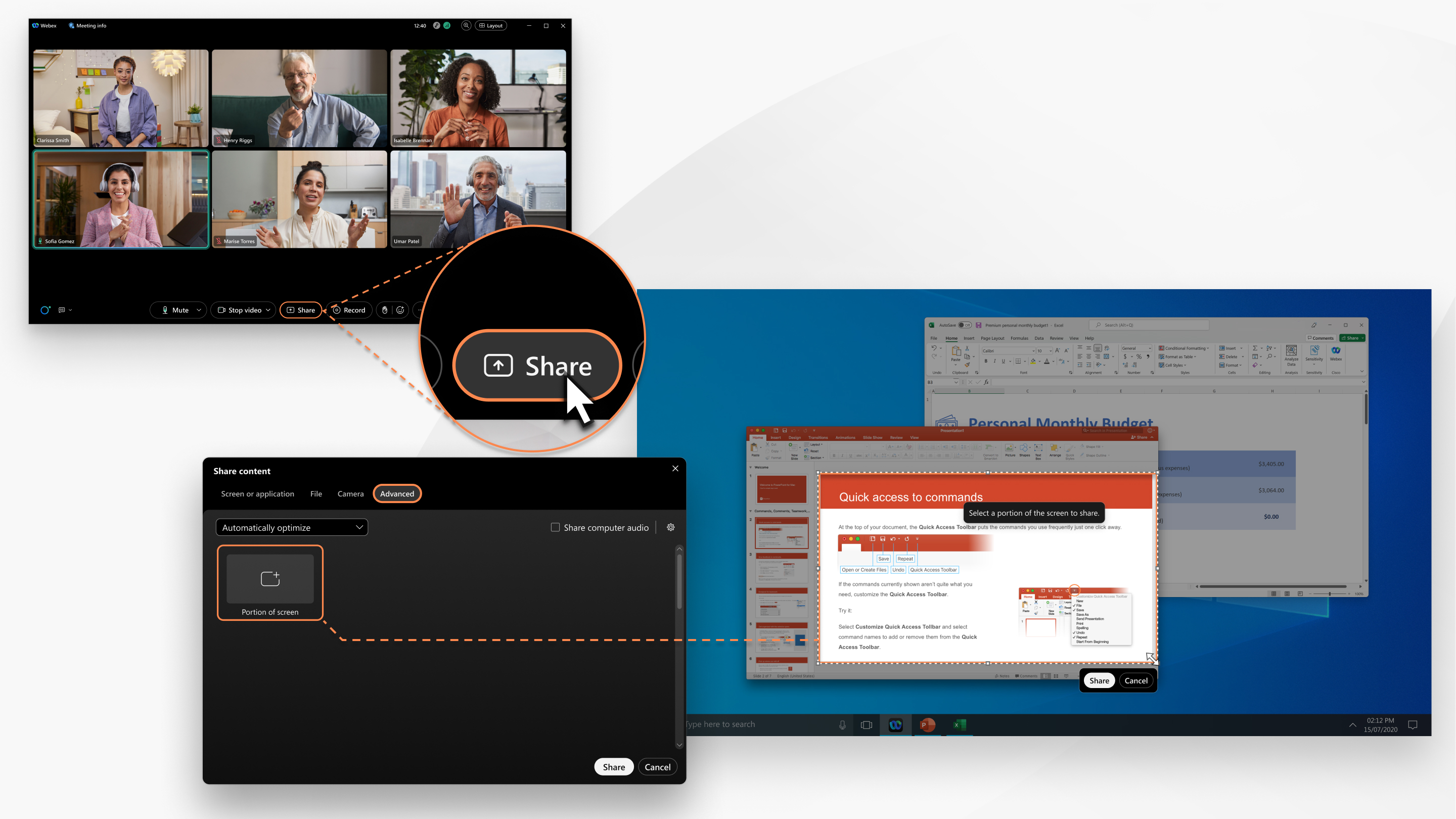
We've simplified the actions available during sharing, keeping the share-related actions in the control bar at the top of the screen. Other key actions that are most commonly used, such as mute or unmute audio, appear in the floating window.
If you prefer, hide the floating window. Click More sharing options and uncheck Show video and controls in a floating window.
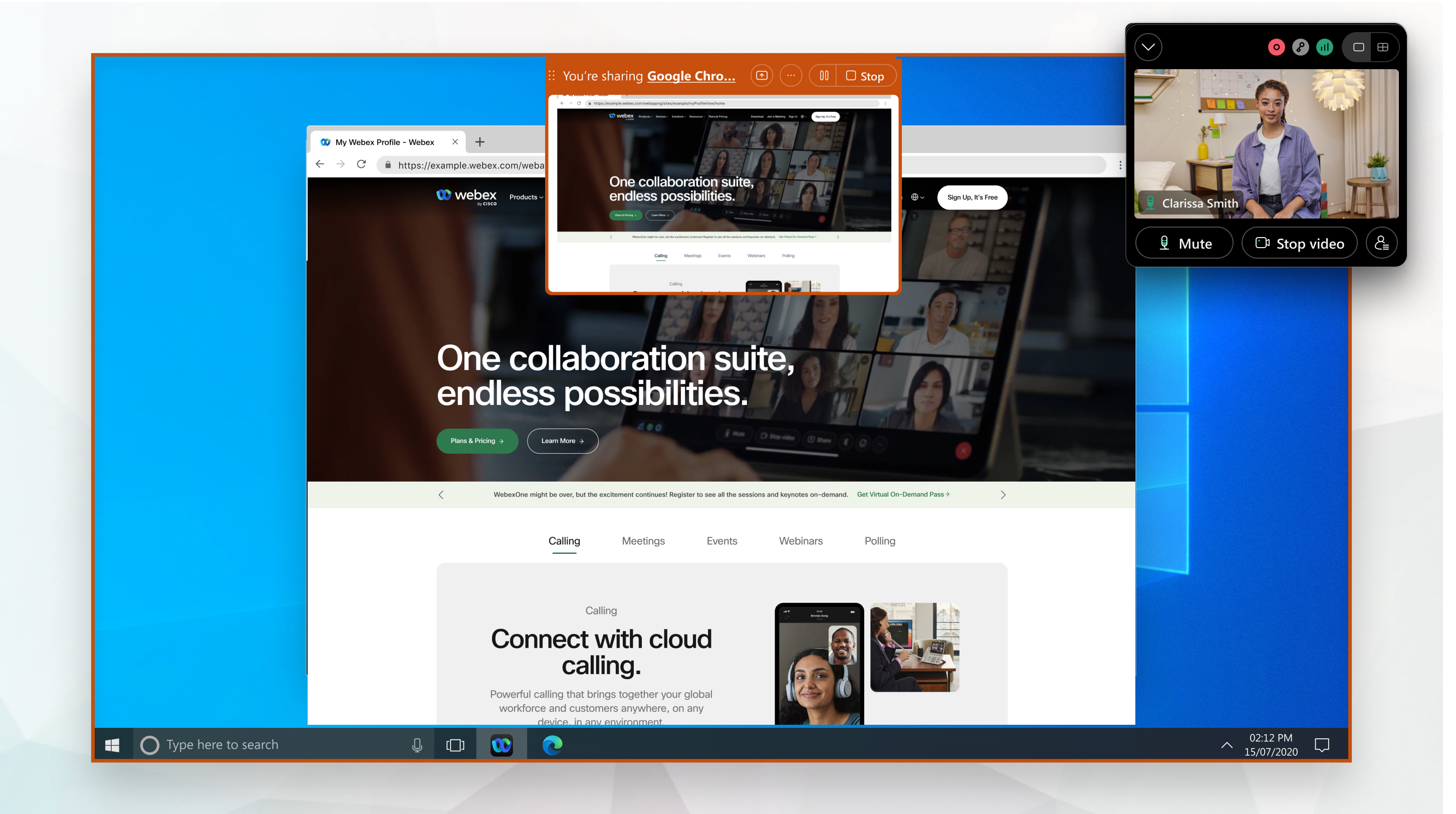
Most people join a meeting unmuted. So, in the new meeting platform, when someone is unmuted, you won't see  next to the person's name. However; when someone is muted, you’ll see
next to the person's name. However; when someone is muted, you’ll see  next to their name. This makes it much easier to scan the participant list to see the people who have muted their audio.
next to their name. This makes it much easier to scan the participant list to see the people who have muted their audio.
The panels work differently when you're on the new platform.
Instead of opening multiple panels and using valuable screen space, you now open one panel at a time and the others collapse. If you prefer to see them together, you pop out multiple panels.
The participants panel not only shows you the participants who are In the meeting but also the people who are invited but are Not in the meeting yet. The participant panel is also now more user-centric so a user is listed once only, even when they join from multiple devices.
The meeting options are simplified, and related menu items are removed from the right-click menu of the participants panel.
Multimedia Viewer panel
The Multimedia Viewer panel isn't available on the Webex Suite meeting platform. Instead, share multimedia by sharing your screen or an application and selecting Optimize for motion and video and Share computer audio.
If you used the Multimedia Viewer panel for closed captioning or live interpretation, show closed captions or use simultaneous interpretation, which allows attendees to hear the presentation in their preferred language.
If you used the Multimedia Viewer panel for your meeting agenda, add your agenda to in-meeting chat.
Notes panel
The Notes panel isn't available on the Webex Suite meeting platform. Instead, get a written copy of the meeting audio: either get a post-meeting transcript by recording your meeting or download a meeting transcript without recording the meeting.
Get more from your meeting with in-meeting chat and files
Organize a productive meeting by sharing the meeting agenda, notes, and a summary in the chat. Even if you join the meeting late, you can easily catch up by seeing meeting chat from the start of the meeting. Engage and express yourself by using markdown, reactions, or GIFs.
Your organization can choose whether the chat is automatically saved or cleared after the meeting. If the chat is saved, revisit and share the chat after the meeting ends. Currently, in-meeting chat can’t be downloaded. To save a copy of the in-meeting chat outside of the app, select all the chat during the meeting, and then copy and paste it into a document.
Add files to the meeting so that all participants can easily see all the meeting files in one location. Everyone can download the files you share. Even if someone joins the meeting late, they can access the files. Hosts and cohosts can turn off the ability to add files for everyone, at any stage of the meeting.
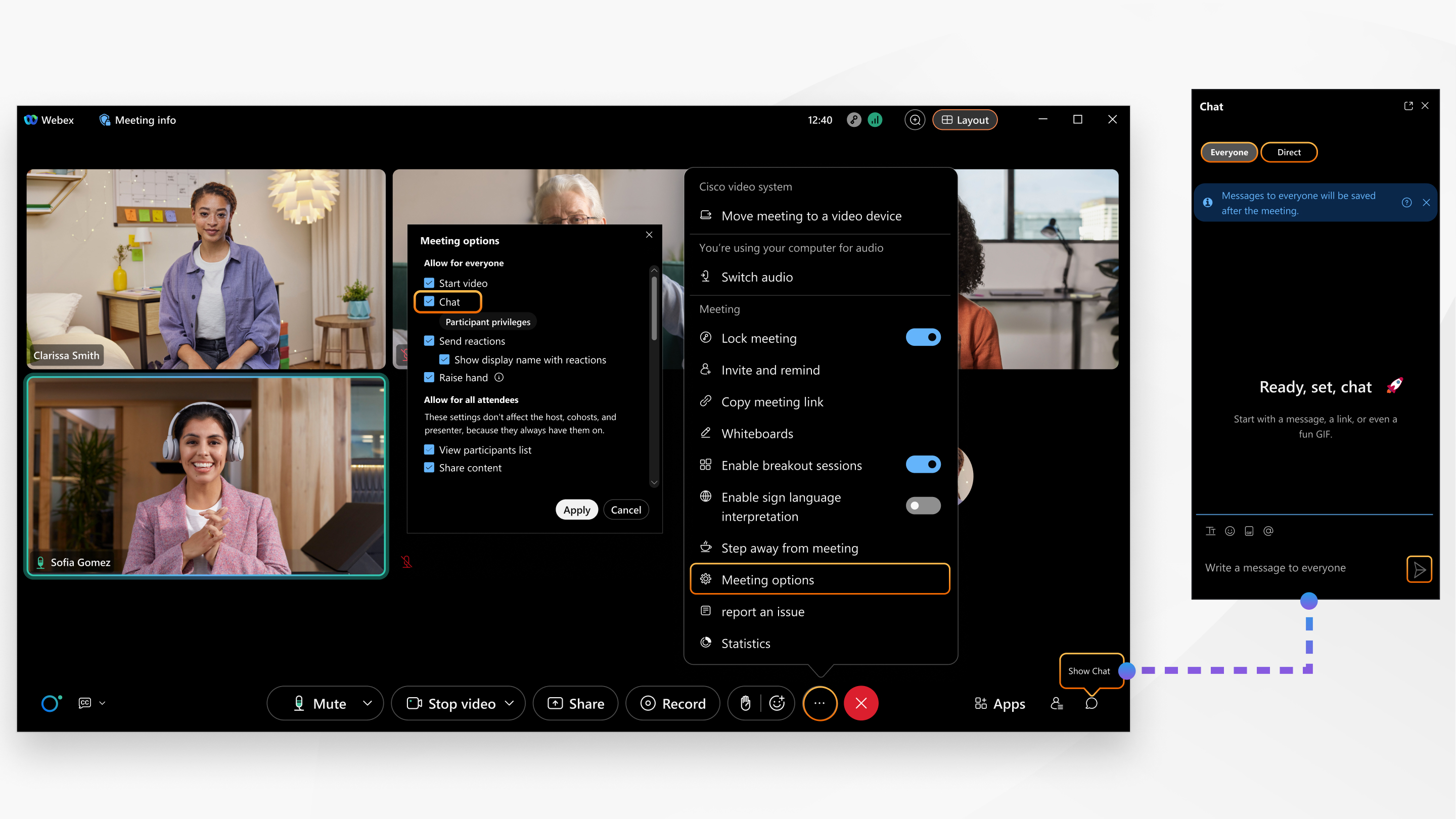
For more information, see Chat in a meeting or breakout session and Specify who participants can chat with in a meeting.
Access messages after the meeting ends
After a meeting ends, the meeting conversation is closed but we save the messages with the meeting content. Revisit the chat or share it with others. You can reference meeting notes, questions, and action items for follow-up.
If you prefer, your organization can choose not to save the messages with the meeting content.
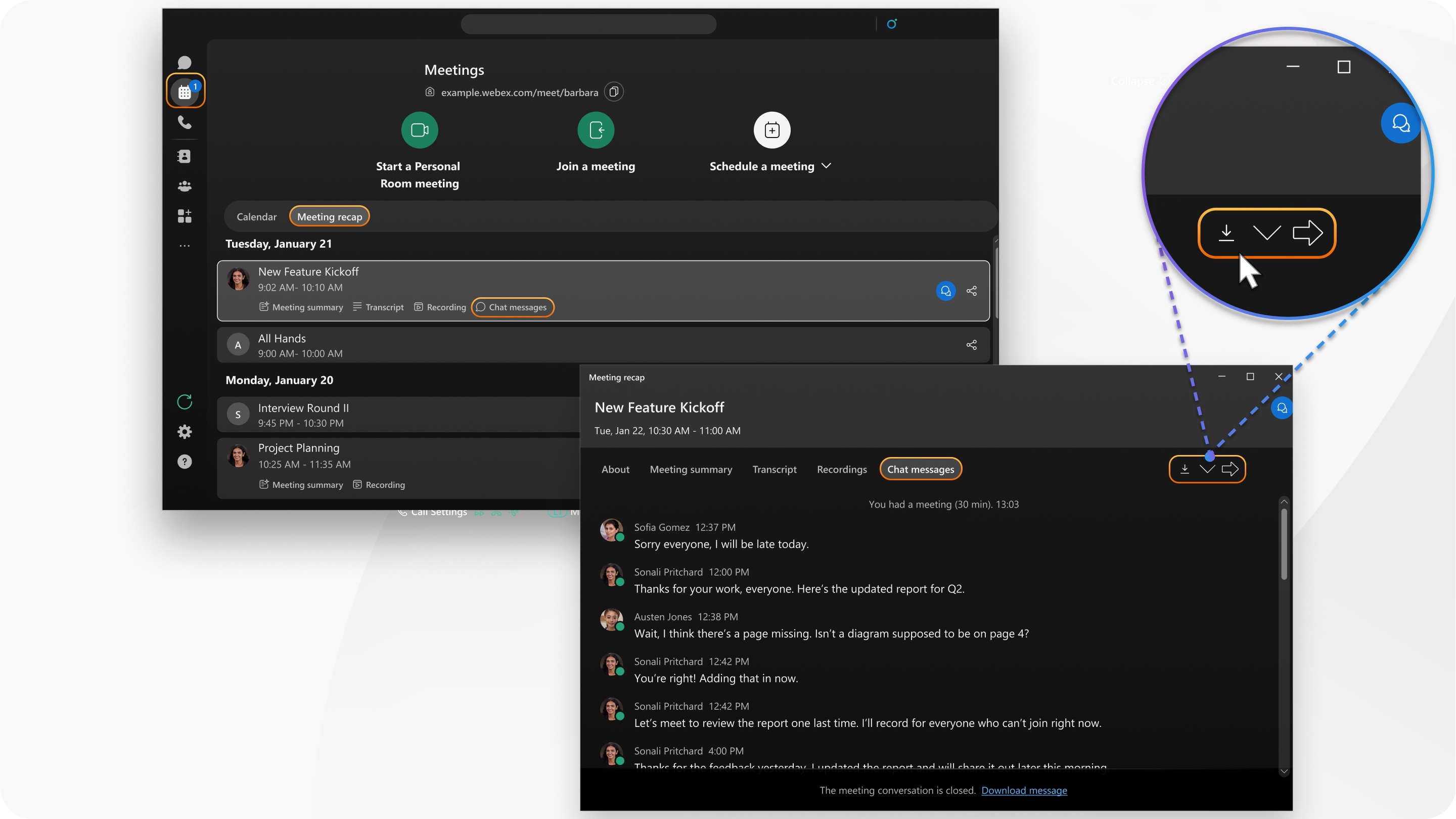
For more information, see Access messages after the meeting.
Send a message to the meeting
If you’re invited to a meeting but haven’t joined it, you can still chat with everyone in the meeting. For example, if you're running late to a meeting, let the participants who already joined know that you'll be there soon.
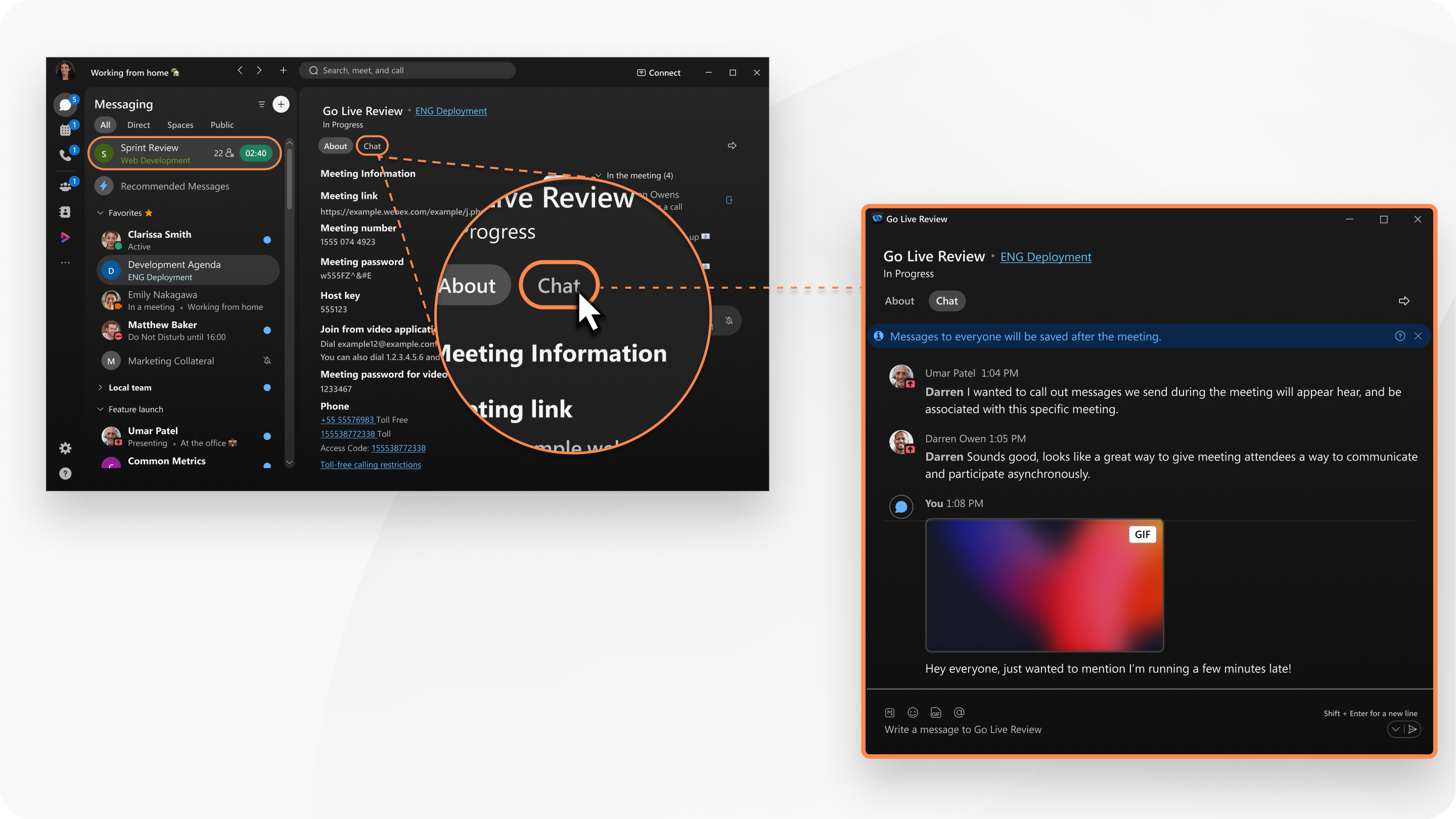
For more information, see Send a message to meeting participants without joining the meeting.
We now provide you with polling and Q & A through Slido.
To open Slido, in the meeting controls, click .
For more information, see Polls in Slido and Q&A in Slido.
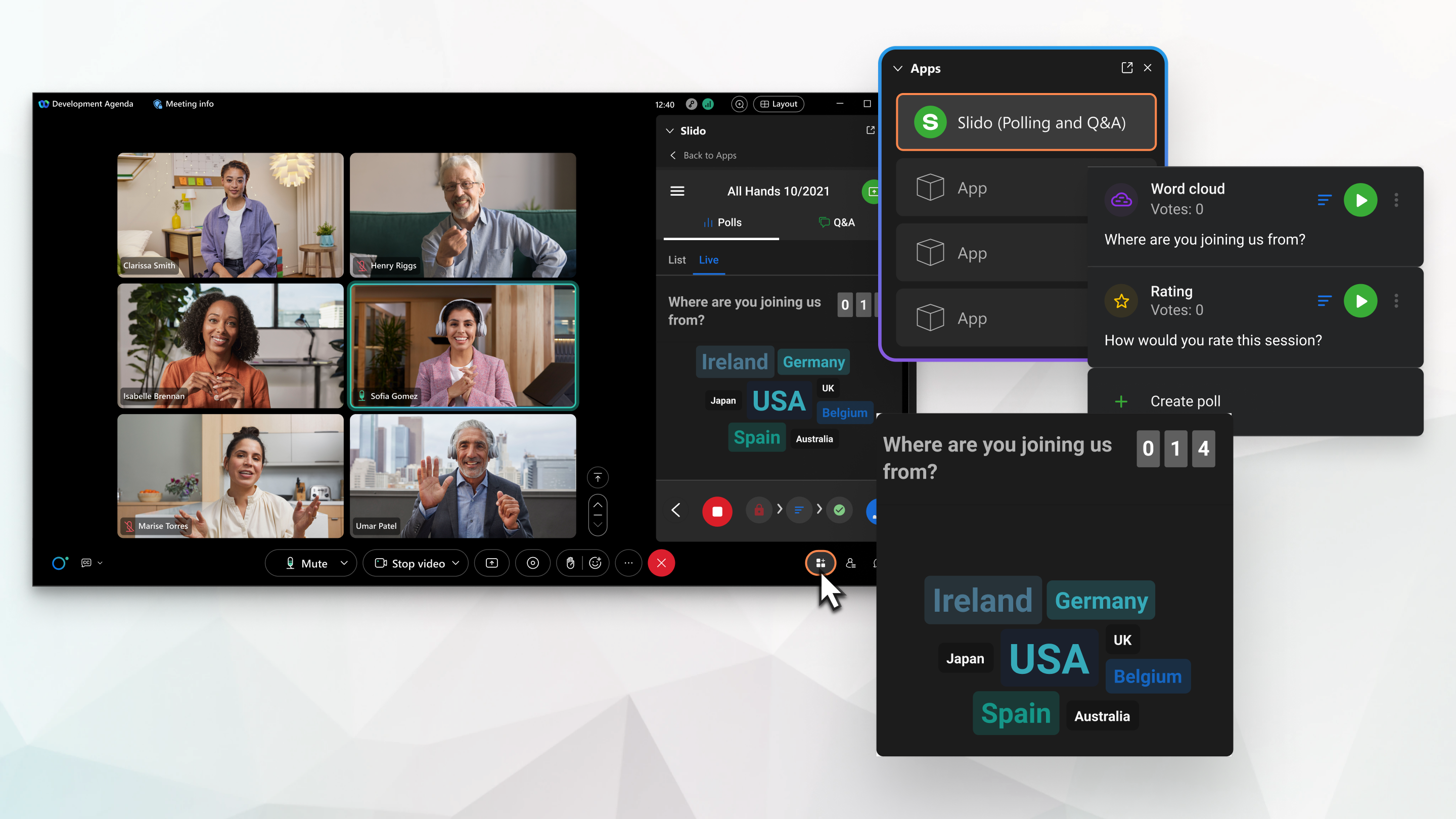
The participants list displays a signed-in user once, even if they join from multiple devices. This allows easier management of the user by consolidating their multiple join instances into a single participant.
Move a meeting from one desktop or mobile device to another
Seamlessly move a meeting from one desktop or mobile device to another without disrupting or disconnecting from the meeting. For example, if you commute to work and join a meeting on your mobile device, move the meeting to your laptop when you get to the office.

For more information, see Move a meeting to another desktop or mobile device.
If you use Webex for Government, here's an overview of how to join a meeting hosted on the Webex Suite meeting platform.
Webex App 43.10, 43.11, and 43.12
Follow these steps the first time you join a meeting.
- Click the Join link in the email invitation or in Webex App.
- In your browser, in the Open Webex pop-up that appears, check Always allow site_name.webex.com to open links of this type in the associated app and click Open Webex.
- In Webex App, in the pop-up that appears, check Don’t show this message again.
- Click Join in browser.
- In the Webex web app that opens in your browser, enter your display name and email address, and click Next.
Check Remember me to save the information for subsequent meetings.
- Choose your audio and video settings before you join the meeting, and then click Join when you're ready to join the meeting.
The next time your join a meeting, you'll only need to do steps 1 and 6.
Webex App 44.1
Follow these steps the first time you join a meeting.
- Click the Join link in the email invitation or in Webex App.
- In your browser, in the Open Webex pop-up that appears, check Always allow site_name.webex.com to open links of this type in the associated app and click Open Webex.
- In the Webex web app that opens in your browser, choose your audio and video settings before you join the meeting, and then click Join when you're ready to join the meeting.
You don't need to enter your display name or email address.
The next time you join a meeting, you'll only need to do steps 1 and 3.
Webex VDI plug-in
If you have VDI users joining your meetings on the Webex Suite meeting platform, make sure that they have the Webex VDI plug-in.
Meeting options and attendee privileges
When you schedule a meeting on the Webex Suite meeting platform in Webex App, you can set the following meeting options only:
- Prevent all participants from turning on their video
- Turn off chat for all participants
- Prevent all participants, except the presenter, from adding and downloading files
However, when you schedule a meeting from User Hub or your Webex site, you can set the meeting options listed above and the following attendee privileges:
- Turn off content sharing
- Turn off the participants list
We don't support individual participant privileges on the Webex Suite meeting platform.
During a meeting, you can also set the meeting options and attendee privileges listed above and set other options and privileges, such as turn off reactions. For more information, see Webex App | Set meeting options and attendees privileges as a host or cohost.
Temporary File Solution (TFS)
You can't join a meeting on the Webex Suite meeting platform using the TFS meeting client. Instead, join meetings using the web client.
Announce name entry and exit tone
The Announce Name option isn't available on the Webex Suite meeting platform. Instead, play a notification sound when a participant joins or leaves a meeting and edit the display name of participants who join by phone only so they don't show as a call-in user.
Alternatively, hosts can schedule a meeting with ANI/CLI authentication, which allows participants' phone numbers to be identified in the meeting with their identity. Participants must specify a phone number for call-in authentication. For more information, see Use ANI/CLI authentication for audio connection in Webex meetings and events.
Call in from another application
The call in option to Call in from another application isn't available on the Webex Suite meeting platform. Instead, manually copy and paste the phone number to the third-party application.
Access Anywhere phone authentication
On the Webex Suite meeting platform, phone authentication isn't supported for Access Anywhere. Instead, use password authentication.
Show your front and back camera at the same time during a meeting
On an iPhone, you can't show your front and back camera at the same time during a meeting on the Webex Suite meeting platform. Instead, join the meeting from two mobile devices and share using one or the other camera. Make sure your move meeting preference is set to Always join again.
Invite people and notify host
After you start an instant meeting, it's easy to invite people to join the meeting, directly from the meeting window.
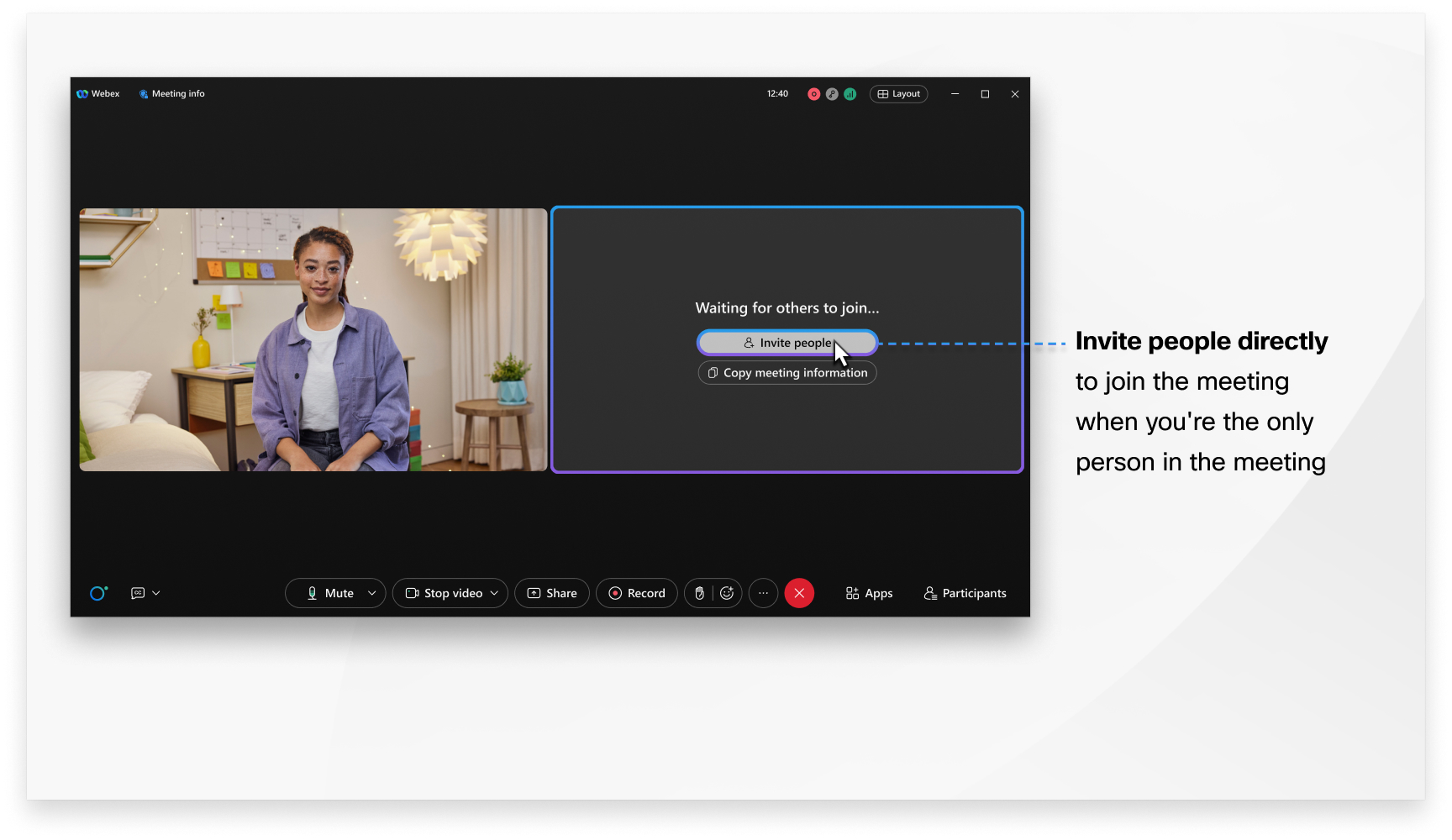
We removed the Notify host button because we automatically notify the host if you're waiting in the lobby. You don't need to notify the host, and the host doesn't need to check their email.
Webex Assistant manual highlights
We don't support creating highlights manually on the Webex Suite meeting platform. Instead create highlights using voice commands.
When you're multitasking during a meeting
When the window is minimized or covered up by other applications, a floating mini window appears on top of the other applications that you’ve open. This allows you to keep an eye on what’s happening in the meeting. To easily get back to the meeting, click anywhere in the floating mini window.
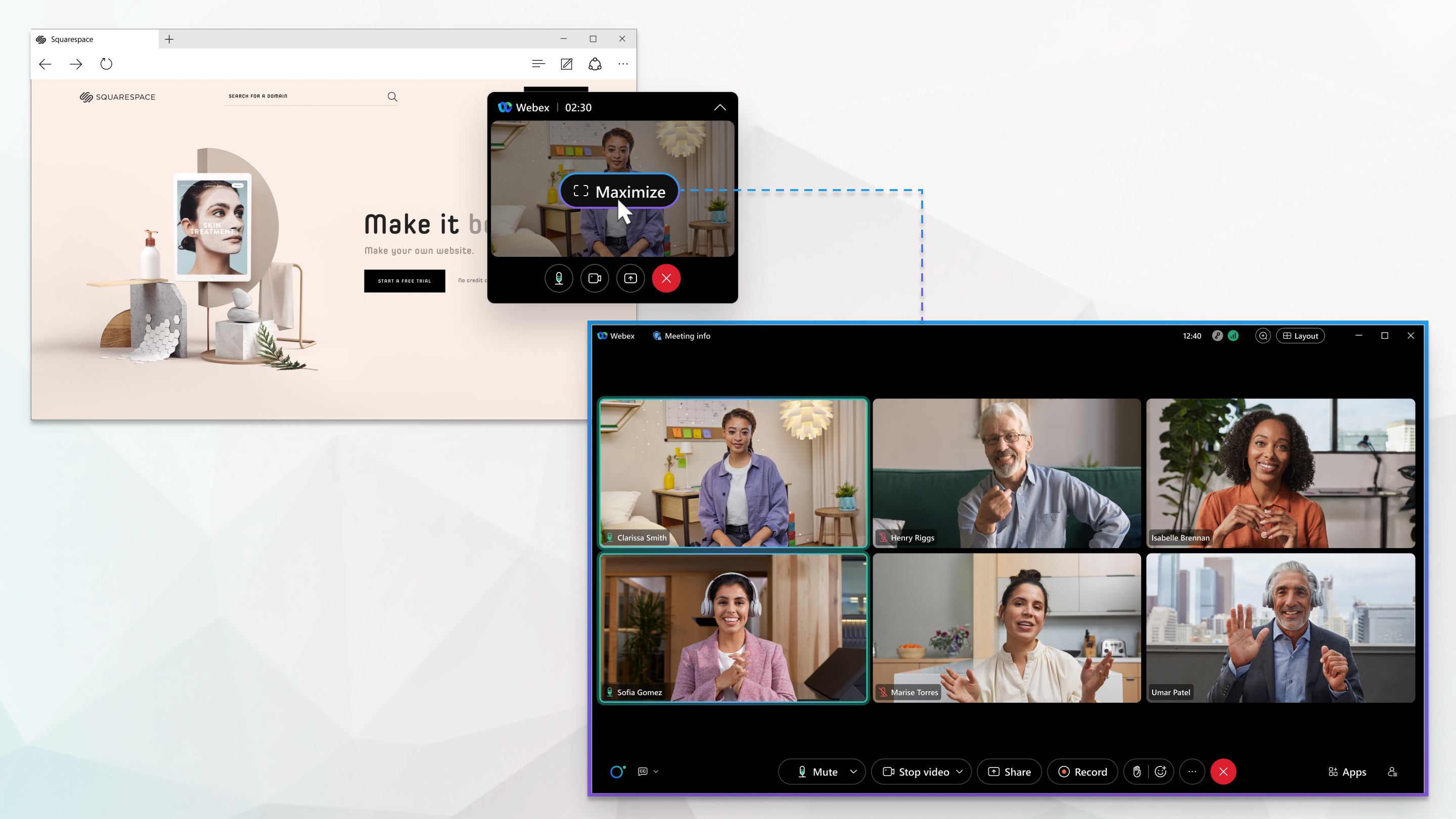
Layout and zoom
We've made several changes to improve your experience and improve the workflow during a meeting. The Layout and Zoom buttons are conveniently located so you can switch to other layouts or show more participants.
In grid view layout, use the navigation controls to quickly go from one page to another, or to jump back to the first page of participants.

Syncing the stage
We've simplified syncing the stage. After the host syncs the stage, attendees can't customize the stage and adjust the stage proportion. Attendees will now always see the view that the host intended them to see.
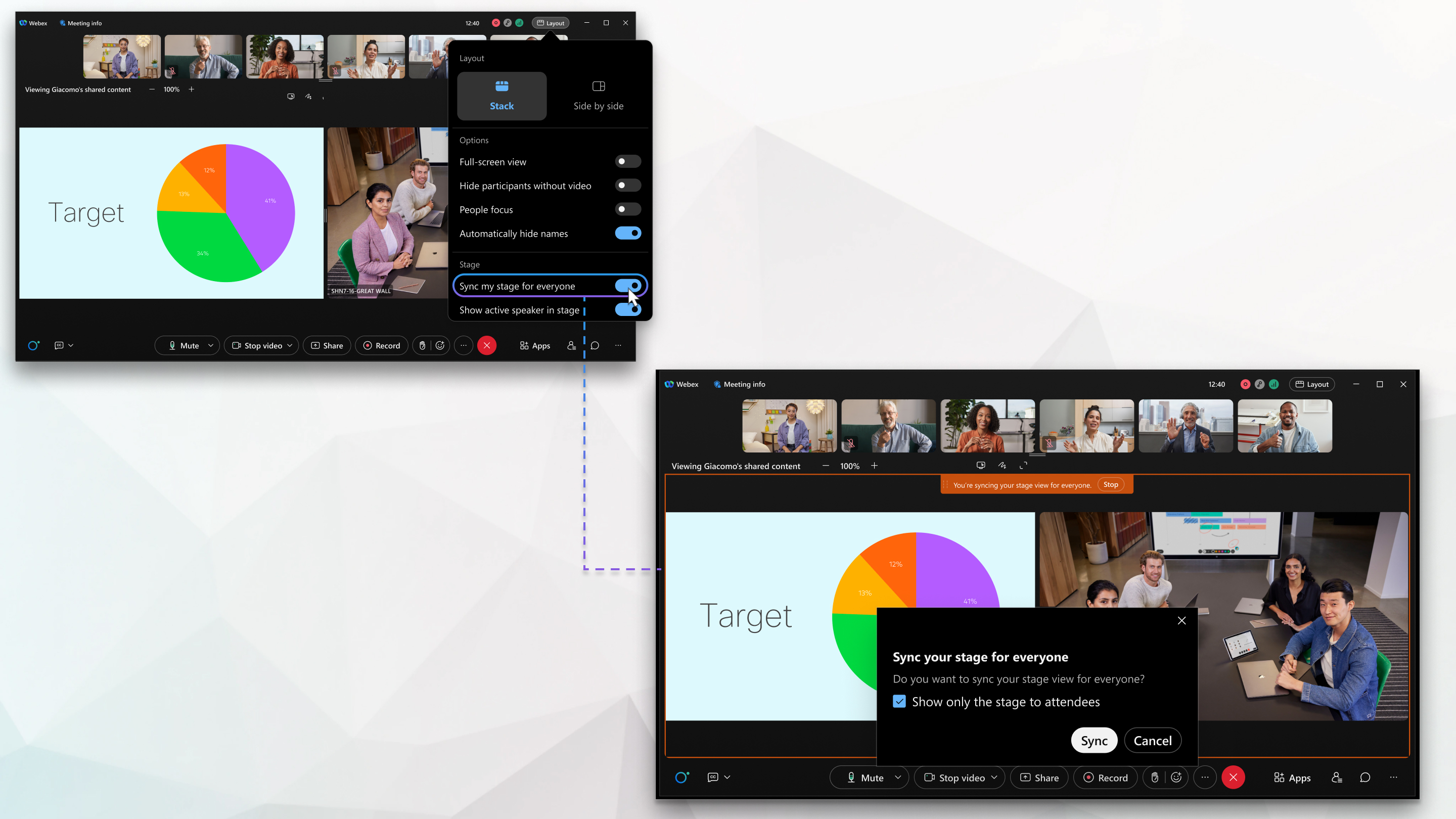
Teleconference service
The audio connection type, Other teleconference service, isn't supported.
After you schedule a meeting, send the teleconference number and instructions to invitees by email or text message. The meeting recording won't have audio.
Audio-only meetings
Personal conference and audio-only meetings aren't supported.
To start an audio-only meeting, start a scheduled meeting by phone.
Join before host
The option to prevent attendees from connecting to audio before the meeting start time no longer works. All meetings have audio, including meetings that allow attendees to join before the meeting starts.
Access Anywhere authentication
Access Anywhere phone authentication isn't supported.
Use password authentication for Access Anywhere.
Maximum duration of a meeting
Meetings have a 24-hour time limit.
Video callback to video devices
Joining a meeting by using callback to a SIP video address (for example, <room_video_address>@example.com) isn’t available.
As an alternative, Webex App is able to detect and join meetings using nearby RoomOS-based Cisco video devices after pairing with them. For more information, see Webex App | Connect to a device from the desktop app and mobile app.
There are richer device controls available in a dedicated panel in Webex App. Use the device controls panel to mute or unmute audio, stop or start video, adjust the volume on the device, and control whether to show the participant video on both the app and the device. For more information, see Webex App | Device controls panel.
If you don't have access to a Cisco video device, to join the meeting, enter the meeting video address (for example, 987654321@company.webex.com) on the device's own user interface and call into the meeting.
Instant Help
The in-meeting Instant Help feature is no longer available. Contact Webex Support for any issues or questions encountered during a meeting.
Apple CarPlay
On the Webex Suite meeting platform, you can't listen to meeting recordings from the CarPlay dashboard. Instead, listen to recordings in the desktop or mobile version of Webex App.
Join webinars on mobile
Mobile users need Webex Meetings app for iOS or Webex Meetings app for Android to join webinars and to join meetings that aren't hosted on the Webex Suite meeting platform. These can’t be joined from Webex App mobile app.
Simultaneous interpretation
Simultaneous interpretation is supported only in scheduled meetings that use a one-time meeting link.
Headset support
Webex App only supports integrated headset controls with certificated headset models. Use headsets certified for Webex App to get full headset control functions and experience the best voice and audio quality.
If the headset model you’re using isn't on the list, you may not be able to use all available headset functions both in and out of your meetings.
NDI live streaming
Network Device Interface (NDI) support is coming soon.
Join meetings with call-in audio using a DPC-connected device
On the Webex Suite meeting platform, when you join a meeting with call-in audio using a DPC-connected device, the device makes a SIP URI call instead of a PSTN call. This ensures a better user experience by using Webex supported audio and video codecs.
If you use on-premise registered devices, like those registered with Cisco Unified Communications Manager, we recommend that you make sure these devices can make SIP URI calls to the Webex cloud, for example, by using Cisco Expressway. When you join a meeting with call-in audio using Webex App, the app makes a PSTN call.
Refer to the What's New tab to determine what features you have, based on your Webex App version. Webex App version determines feature availability.
The Page version that you see under Downloads in User Hub may differ from the Webex App version since releases may roll out at different times. However, the major release version is expected to be the same once the rollout completes.
Minimum required version
Make sure you install Webex App to join and experience meetings and webinars on the Webex Suite meeting platform.
The Webex Suite meeting platform is supported on Webex App version 44.3 or later.
Webex Webinars on the Webex Suite meeting platform is supported on Webex App version 45.4 or later.
Guidance for joining webinars
- To ensure a seamless experience when joining webinars, it is essential to keep your Webex clients and devices updated to the latest version.
- Ensure RoomOS devices are running the latest stable build.
Below are the details of outdated versions that may cause issues.
| Client type | Outdated version | Error message while joining | Solution |
|---|---|---|---|
| Webex Desktop application | Webex App older than version 44.10 | Can't join the meeting | Join the webinar using a web browser |
| RoomOS Devices (for example: Desk Pro, Board Pro) | RoomOS versions 11.23 - 11.26 | Unable to join webinar. Joining as an attendee on device is not supported yet | Use Webex App to join the webinar |
| RoomOS Devices (for example: Desk Pro, Board Pro) | RoomOS version older than 11.23 | No error message. Users are redirected to the Panelist password or PIN entry screen | Update the RoomOS device to the latest stable build |
Download Webex App for Windows and Mac.
The Meetings tab in What's New in Webex Suite now contains content for the Webex Suite meeting platform.
The Coming Soon tab in What's New in Webex Suite now contains content for the Webex Suite meeting platform.
Creating new sites
Any new Webex site that you create will be on the Webex Suite meeting platform (this is now the default for all new Webex sites).
Key callouts for administrators
With the Webex Suite meeting platform, features and functionality are tied to the Webex App version. To take advantage of the latest features, users should be on the latest release of Webex App. The page version shown under Downloads on your Webex site page may not always match your Webex App version since releases may roll out at different times. The major release version is expected to be the same once the rollout completes. As such, users may experience differences in features during the meeting if their Webex App versions are different. Previously, all users would be forced to join using the same version of the Webex Meetings client.
Clusters
With the Webex Suite meeting platform, the cluster that your Webex site belongs to will remain relevant for:
-
Accessing the meeting domain
-
Providing meeting and participant information
-
Facilitating joins
-
Scheduling
-
Post-meeting tasks
-
Admin policy/user's settings
These clusters will maintain their announced rollout and maintenance windows, which are independent of the Webex App rollout. As a result, customers with Webex Suite meeting platform may still be impacted by cluster maintenance or incidents, which could lead to temporary disruptions such as API failures or issues starting meetings.
Slow channel
Administrators can control the desktop version from Control Hub. See Webex App desktop update controls for details. App version (including slow/latest channel selection), now applies to all the sites in your organization and can no longer be applied at an individual site level.
Webex Suite meeting platform—Deployment Guide
The Webex Suite meeting platform Deployment Guide helps Webex administrators who use Webex Meetings to prepare for and migrate to the Webex Suite meeting platform.
Webex Webinar is transitioning to the Webex Suite meeting platform to enhance customer experience by leveraging several key benefits.
- Single mobile app: This allows you to access webinars through one app, simplifying the user experience.
- AI-enabled platform: Webex Suite meeting platform is powered by AI, offering features like AI Assistant and post webinar summaries to improve engagement and accessibility.
- Faster join experience: You can join webinars quickly, from various devices and locations minimizing the time and effort required to connect.
- Accessibility: The platform is accessible with features like sign language interpretation, automated and manual captioning, and the ability to mute flashy content among others.
Experience changes
Here are some experience changes in Webex Webinars.
| Feature | Description |
|---|---|
| Webinar capacity |
Webinars can scale up to 100,000 attendees, but those with more than 5,000 attendees must be scheduled and delivered as a webcast. Initially in April, webinars support up to 1,000 attendees. However, you can host webinars with more than 1,000 attendees as a webcast. Later in the year, events with up to 5,000 participants will be delivered as webinars, while those exceeding 5,000 will default to webcast delivery. This strategy ensures a stable experience and optimizes bandwidth usage for larger audiences. The transition will occur in phases, starting with support for 1,000 participants. |
| Webcast scheduling |
All webinars with more than 1,000 attendees is delivered through webcast by default. We plan to increase the capacity gradually.
Later in the year, events with up to 5,000 attendees will be delivered as
webinars, while events with over 5,000 attendees will be delivered as webcast by
default. Webinar hosts must now decide the size of their webinar during scheduling. They can select the maximum attendee capacity and choose to schedule a webinar or webcast. Webcasts provide a stable experience with lower bandwidth consumption, especially when paired with eCDN solutions like Kollective or Ramp. |
| Panelist count | Webex Webinars can accommodate up to 100 panelists. |
| Accessibility features |
To enhance the accessibility of webinars, several features are available to ensure inclusivity and ease of use for all participants:
|
| AI features |
|
| Polling |
Slido is used exclusively for polling and Q&A in Slido during meetings and webinars, providing an interactive platform for engaging participants. Slido is also available in practice sessions, allowing hosts to prepare and test the polling and Q&A features before the actual event. |
| Improved joining experience |
|
Known limitations
The table after this categorizes the features and their limitations during the initial phase of the migration.
| Feature | Limitation |
|---|---|
| Stage manager |
|
| Chat options |
|
| Webinar features |
|
| File sharing | MP4 file sharing not supported. |
| Webcast chat | Late attendees can’t view chat history. |
| AI and interpretation |
|
| Device and role management |
|
| Slido |
|
| Webcast features |
The following features are not available in webcast:
The following features are coming soon in webcast:
|










